반응형
Let me explain the date/time features of MS Power Automate Desktop.
- Get current date and time
- Add to datetime
- Convert datetime to text
반응형
1. Get current date and time

Search for 'Date' and drag 'Get current date and time' function to empty space

You can get the time of the region you want by clicking 'Time Zone'.
But we only need to bring our own desktop PC time.
Press "Save"
If you run it after that, the current time will appear.
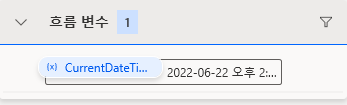
2. Add to datetime

Drag the 'Add to datetime' function to an empty space

'DATE/TIME' : Current time set
'Add' : '-' It means ramen deduction and if you want to increase it, just write down the number.
'Time Unit' : Set the number of hours you want to increase or subtract (seconds, days, months, etc.)
If you execute it, you can check the 1 day deduction.

3. Convert datetime to text

Drag the 'Convert datetime to text' function to an empty space

'Datetime to convert' : reference date that you want to convert.
'Format to use' : If it is standard, you must specify an existing value for the system, and if it is custom, you must specify a display format.
'Custome format' : Specifies the format that you want to convert to view. (yyyy : year, MM : month, dd : day, ddd : day of the week)
Press Save to run

It's the fastest way to learn by testing the features yourself.
Thank you.
반응형
'RPA(english) > MS Power Automate(english)' 카테고리의 다른 글
| (MS Power Automate Desktop)RPA to record NASDAQ stock price every day (0) | 2022.06.24 |
|---|---|
| (MS Power Automate Desktop) Image functionality and utilization (11) | 2022.06.20 |
| (MS POWER Automate Desktop) Use blank values (2) | 2022.06.16 |
| (MS Power Automate Desktop)Follow RPA_1_Create Flow (0) | 2022.06.11 |
| (MS Power Automate Desktop)MS Power Automate Desktop DOWN (0) | 2022.06.11 |




댓글